Microsoft OneDrive

Tip
Download Mountain Duck as an alternative to the One Drive client from Microsoft.
Connecting
OAuth 2.0
Microsoft Graph, OneDrive, and SharePoint use a OAuth 2.0 authorization code flow to grant access.
The OneDrive connection profile is bundled by default and connects to the endpoint
https://graph.microsoft.com/v1.0/me. Login with your personal or business account to login.microsoftonline.com when
prompted to grant access to Cyberduck.
No credentials must be entered for opening a connection, but instead you need to log-in to your Microsoft account and grant access in your web browser after choosing Connect.
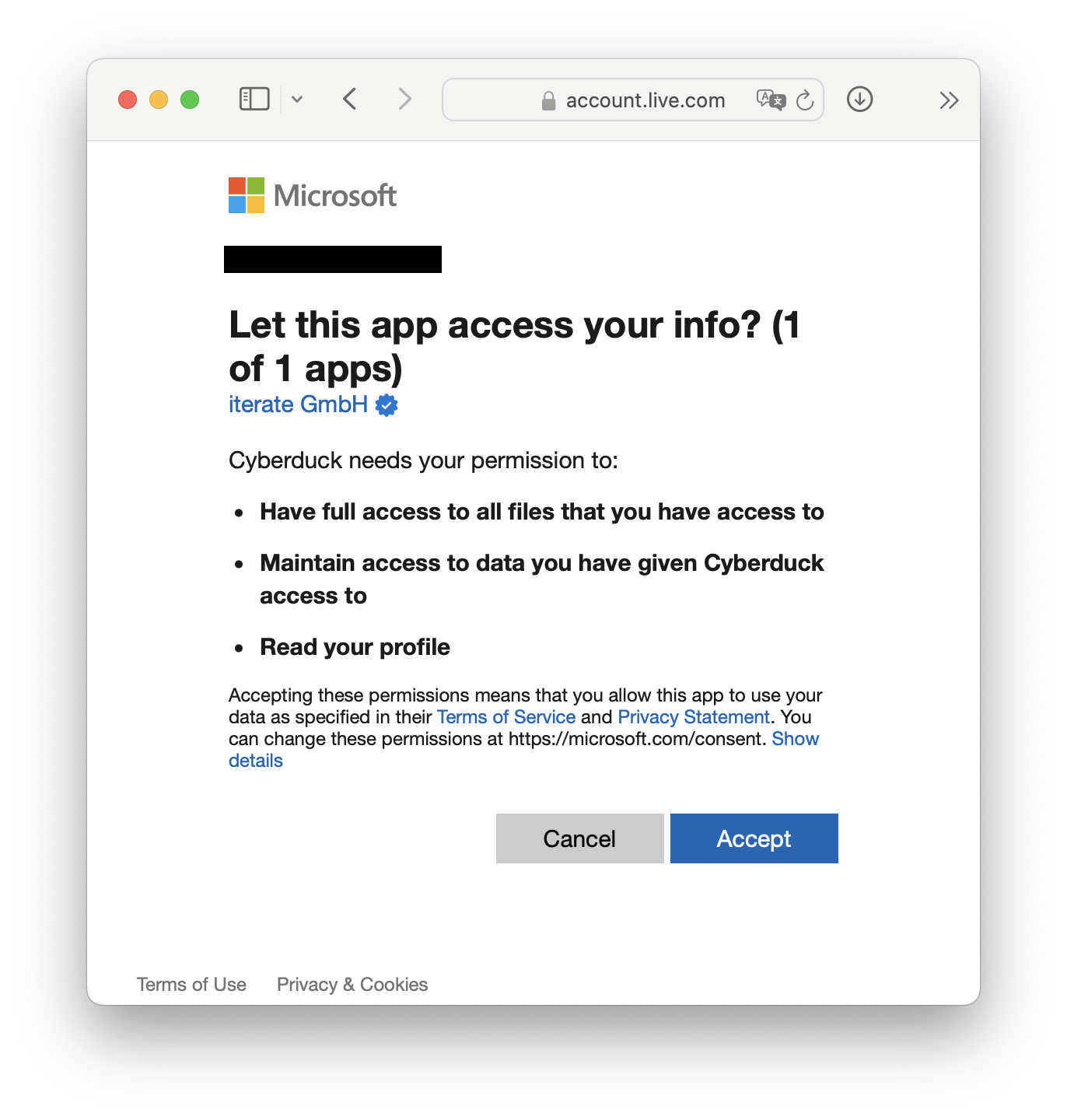
Allow to “Open Cyberduck” in your web browser to submit the authorization code used to retrieve the access token for authenticating with OneDrive. Subsequent connections will not require authorization, unless the refresh token expired due to inactivity.
Multiple Accounts
You can connect to multiple accounts at the same time. Create a new bookmark for every account and run through the OAuth flow. Make sure to log out of any account in web browser before triggering the OAuth flow for a new account.
Reset OAuth Tokens
If you have accidentally logged in with the wrong OneDrive Account or want to change the login of the OneDrive bookmark delete the current bookmark and create a new one to start a new authentication flow.
Alternatively, you can reset the OAuth token by deleting the entries related to duck:onedrive?user=(user) out of the
Windows Credential Manager or on macOS the entries related to login.microsoftonline.com out of Keychain
Access.app.
Expiry
All authentication codes expire after 90 days. If you get the error message
Forbidden. The caller doesn't have permission to perform the action. [...] due to this known issue you need to
reauthenticate by performing an OAuth Reset.
Available Connection Profiles
Note
Connection profiles not bundled by default can be installed from Preferences → Profiles.
Allows access to |
Remarks |
Bundled by default |
|
|---|---|---|---|
Microsoft OneDrive |
Your Drive and shared files |
Works with your Personal and Business OneDrive |
Yes |
All sites document libraries and accessible group document libraries |
Yes |
||
A single SharePoint Site which isn’t listed within the Microsoft SharePoint profile |
No |
||
Microsoft 365 China |
No |
Administrator Consent Required
Depending on the setup of your AAD you may need to perform several steps in order for you to be able to access your OneDrive. Please get in contact with your domain administrator for following steps.
Manually Adding Cyberduck & Mountain Duck
Important
Cyberduck 7.8 and later or Mountain Duck 4.4 and later required
Copy the link that corresponds to your used version, and send it to your domain administrator, this will add Cyberduck to the domain and all users are allowed to access Cyberduck in the future.
Automatically Allow Users to add Apps to the Domain
If applicable and trusted you may set Users can consent to apps accessing company data on their behalf to Yes at
the AAD Portal.
This will allow users in the future to add apps without Admin-consent.
Admin Consent Requests (Preview)
There is a preview method of review application consent through the AAD Portal. Please enable
Users can request admin consent to apps they are unable to consent to to Yes in
the Enterprise applications - User settings.
The domain administrator may now review all consents centrally
at Admin consent requests (Preview).
Cyberduck CLI
You can list the root contents of your OneDrive with Cyberduck CLI using
duck --list onedrive:/
Refer to the Cyberduck CLI documentation for more operations. For subsequent invocations make sure to
include the --username parameter and set it to the email address registered with Microsoft to allow the lookup of
previously saved OAuth tokens.
Features
Top Level Folders
The following virtual top level folders are displayed:
Folder Name |
Contents |
|---|---|
My Files |
Personal files |
Shared |
Shared folders |
It is not possible to create additional top level folders or files.
Mountain Duck
Set the Path in the Bookmark to / to show the top level folders. By default, only the
contents of My Files are shown.
Search
You can search recursively for files fast without browsing folders first.
Versions
A list of file versions can be viewed in the Versions tab of the Info window. Files can be reverted to a chosen version of this list.
Limitations
There are some limitations that you should keep in mind while working with.
No interoperability with Microsoft 365 for US Government (other services may apply as well)
Native file locking only exists for OneDrive Business (Microsoft 365 Business), it is not supported for regular consumer use.
OneDrive API does not list pending upload sessions therefore resuming uploads in Cyberduck will cause the upload to start all over again.
Quota
Mountain Duck can only display the correct cloud storage quota as remaining disk space when setting the Path in the
bookmark configuration to a folder different from /, for example My Files.