Rackspace Cloud Files
![]()
Cloud Files, powered by OpenStack®, provides easy-to-use online storage for files and media which can be delivered globally at blazing speeds over Akamai’s content delivery network (CDN).
Signup and connect to your Rackspace Cloud Files account. You must make sure you have generated a valid API Access Key using the control panel available at manage.rackspacecloud.com.
Connecting
Note
Connection profiles can be installed from Preferences → Profiles.
Connection Profiles
Rackspace US:
Downloadthe Rackspace US Connection Profile for preconfigured settings. Containers from regions DFW, ORD, IAD, HKG and SYD are displayed in the browser.Rackspace UK:
Downloadthe Rackspace UK Connection Profile for preconfigured settings. Containers from regions LON are displayed in the browser.
Profile for a Single Region
Rackspace US (DFW):
Downloadthe Rackspace US (DFW) Connection Profile for preconfigured settings. Containers from regions DFW are displayed in the browser.Rackspace US (ORD):
Downloadthe Rackspace US (ORD) Connection Profile for preconfigured settings. Containers from regions ORD are displayed in the browser.Rackspace US (IAD):
Downloadthe Rackspace US (IAd) Connection Profile for preconfigured settings. Containers from regions IAD are displayed in the browser.Rackspace US (HKG):
Downloadthe Rackspace US (HKG) Connection Profile for preconfigured settings. Containers from regions HKG are displayed in the browser.Rackspace US (SYD):
Downloadthe Rackspace US (SYD) Connection Profile for preconfigured settings. Containers from regions SYD are displayed in the browser.
Manual Configuration
Alternatively, enter the following information in the bookmark:
Protocol:
Swift (OpenStack Object Storage)Server:
lon.auth.api.rackspacecloud.comPort:
443
Features
Containers
You can create a new top-level container using File → New Folder… (MacOS ⇧⌘N Windows Ctrl+Shift+N). You can select from regions DFW, ORD, HKG and SYD.
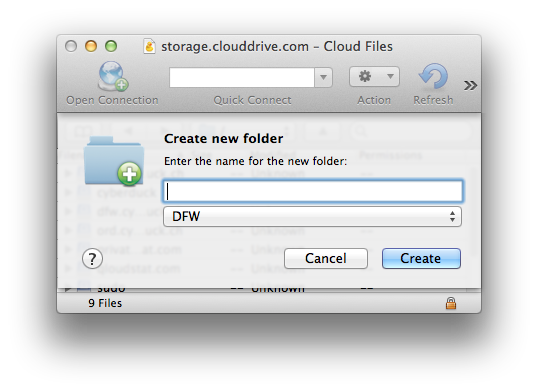
Folders
Creating a folder inside a container will create a placeholder object named after the directory that has no data content and the MIME type application/x-directory.
Distribution
You can enable Akamai CDN (Content Delivery Network) distribution for a selected container using File → Info → Distribution (CDN). Choose Enable Access Logging to save their raw CDN weblogs to your Cloud Files storage account.
Logging
You can enable private container access logging to .ACCESS_LOGS by adding the metadata X-Container-Meta-Access-Log-Delivery name with a value of true to the container. Choose File → Info → Metadata. To enable access logs for CDN enabled, refer to distribution access logging.
Public URLs
You can access all URLs (including from CDN configurations) from the menu Edit → Copy URL and File → Open URL.
Note
You must first open File → Info → Distribution (CDN) before these URLs are available.
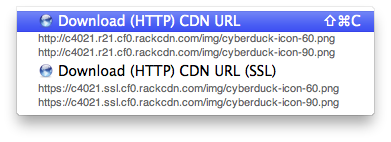
Metadata
You can add custom HTTP headers to files to store metadata. Choose File → Info → Metadata to edit custom headers.
Limitations
No resumable transfers
Default Metadata
Currently only possible using a hidden configuration option you can define default headers to be added for uploads. Multiple headers must be separated using a whitespace delimiter. Key and value of a header are separated with =. For example, if you want to add a HTTP header for Cache-Control and one named Creator you would set
openstack.metadata.default="Cache-Control=public,max-age=86400 Creator=Cyberduck"