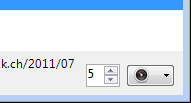iRODS (Integrated Rule-Oriented Data System)
The Integrated Rule-Oriented Data System (iRODS) is an open-source data management software used by research organizations and government agencies worldwide.
iRODS …
… enables data discovery using a metadata catalog that describes every file, every directory, and every storage resource in the data grid.
… automates data workflows, with a rule engine that permits any action to be initiated by any trigger on any server or client in the grid.
… enables secure collaboration, so users only need to log in to their home grid to access data hosted on a remote grid.
… implement data virtualization, allowing access to distributed storage assets under a unified namespace, and freeing organizations from getting locked into single-vendor storage solutions.
Connecting
Download the corresponding Connection Profile for preconfigured settings and double-click on it to install it. Choose the profile from the list of protocols when editing a bookmark or use the <vendor>:/ scheme when using the CLI.
Note
Connection profiles can be installed from Preferences → Profiles.
Provider
CyVerse Data Store (Formerly iPlant Collaborative) -
Connection ProfileRENCI -
Connection ProfileTACC -
Connection Profile
Authentication
Authentication With Native Scheme
This is the default with no additional configuration required.
Authentication With PAM Scheme
To authenticate with PAM, prefix the username with PAM:or set it in the connection profile using as
<key>Authorization</key>
<string>PAM</string>
Resource Server
You can specify a non-default resource server in the Region key of the connection profile using a colon-separated syntax (Issue #8721) such as
<key>Region</key>
<string>iplant:storageresourcename</string>
Transfers
Use Parallel Connections
If multiple connections are configured by default in Preferences or set in the bookmark options with Transfer Files: Open multiple connections, get and put transfers to the data store use parallel concurrent connections.
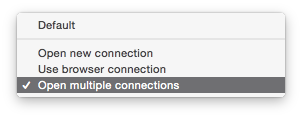
The number of parallel connections is controlled using the lower right stepper control in the Transfers window.