Installation
Download and Install
Move the unzipped application bundle Mountain Duck.app from the Downloads to the ~/Applications or /Applications folder on your computer.
Note
No admin privileges for installation are required.
Tip
Mountain Duck is available in the Mac App Store.
Open the MSIX Installer Package to install Mountain Duck.
Note
No admin privileges for installation are required. You can determine the installation location by running
(Get-AppxPackage io.mountainduck).InstallLocation
Windows Store
Mountain Duck is available in the Windows Store.
System-wide Installation
You can perform system-wide installations using the command in an elevated PowerShell window:
Add-AppxProvisionedPackage -Online -SkipLicense -PackagePath "Mountain Duck_5.0.1.27950_x64.msix"
Alternatively, with the Path argument pointing to a Windows Disk Image file:
Add-AppxProvisionedPackage -Path X:\MountedWindowsImage -SkipLicense -PackagePath "Mountain Duck-5.0.1.27950_x64.msix"
On Windows 10 sideloaded apps must be enabled in Windows Settings or using an elevated PowerShell with:
Configured by Windows Settings:
Set-ItemProperty HKLM:\SOFTWARE\Microsoft\Windows\CurrentVersion\AppModelUnlock -Name AllowAllTrustedApps -Value 1 -Type DWord
Configured by Group Policy:
Set-ItemProperty HKLM:\Software\Policies\Microsoft\Windows\Appx -Name AllowAllTrustedApps -Value 1 -Type DWord
Extensions
Enabling the Mountain Duck Finder Extension is required for Context menu items and sync status as Badges on file icons in Finder.app for Smart Synchronization and Online connect mode:
Enable Mountain Duck in System Settings → General → Login Items & Extensions → Allow in the Background
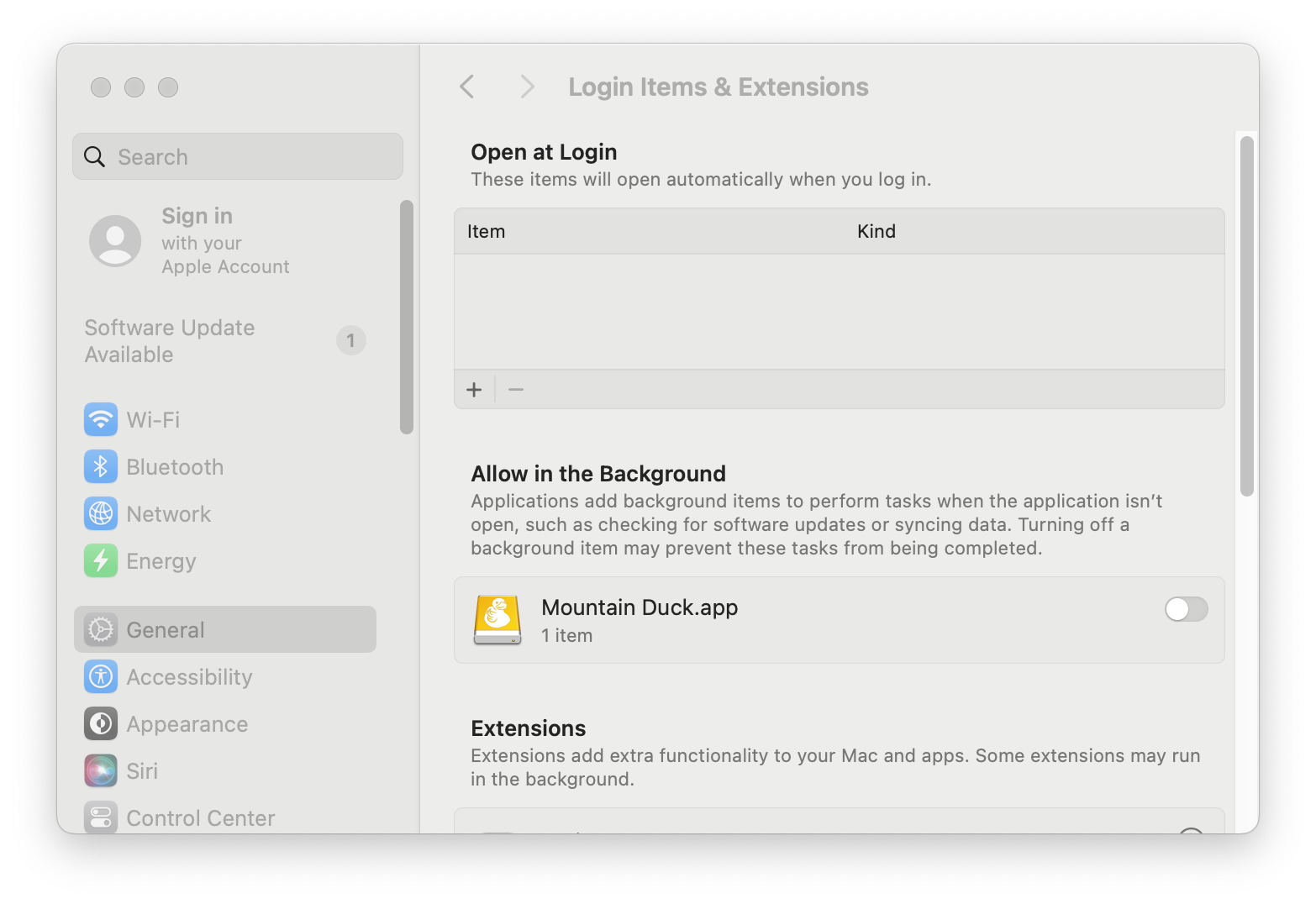
Enable Mountain Duck Helper in System Settings → General → Login Items & Extensions → File Providers
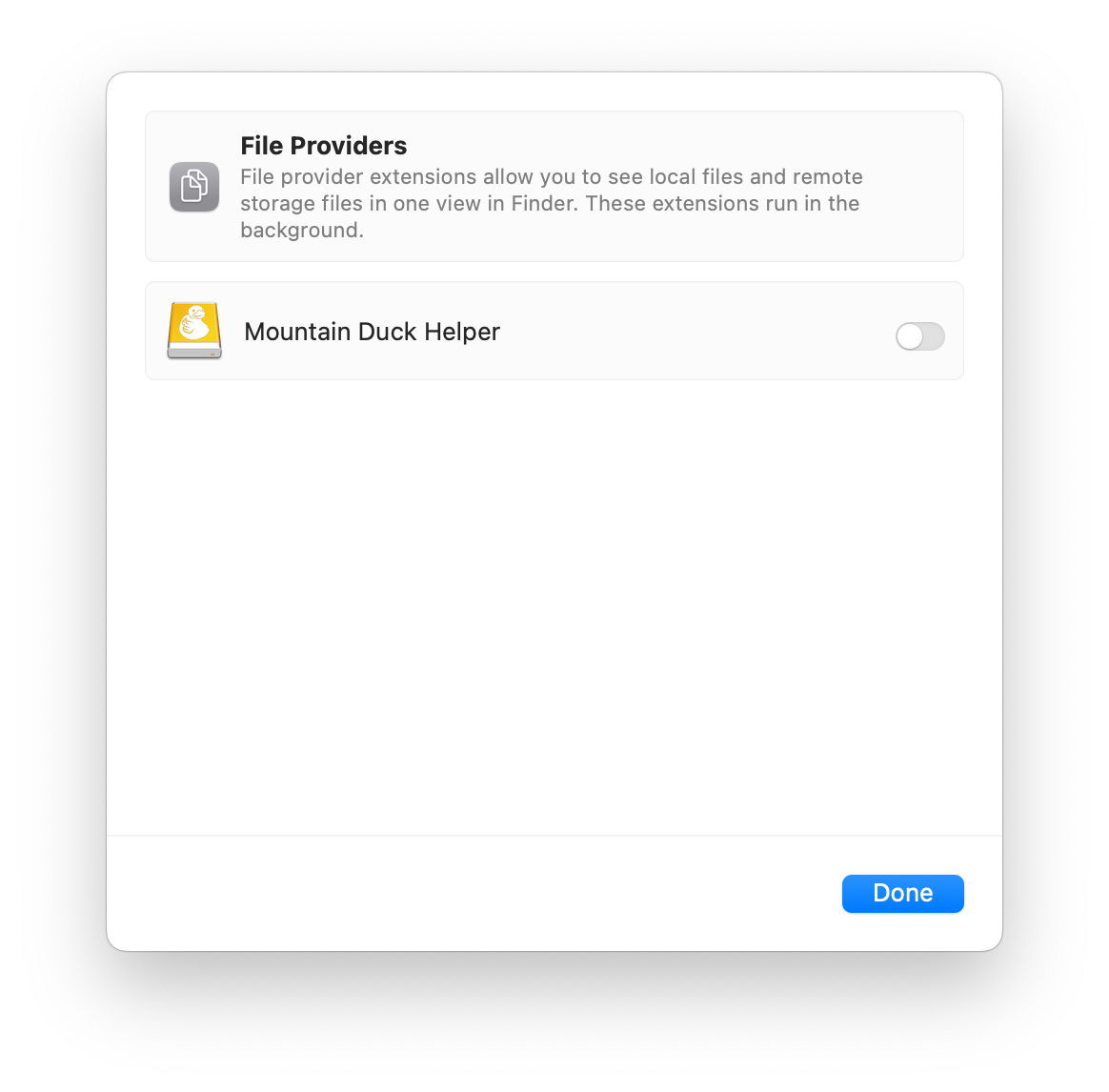
Tip
Technically the extension is a Finder Sync extension inside Mountain Duck Helper albeit listed in the File Providers category.
Enabling the Mountain Duck File Provider extension is always required for Integrated connect mode.
Select Mountain Duck in System Settings → General → Login Items & Extensions → File Providers

Connecting using Online or Smart Synchronization connect mode requires the installation of an additional file system driver in Windows. The following prompt is displayed when attempting to connect the first time.
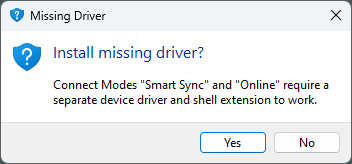
Tip
The installation of the file system driver is not required for Integrated connect mode.
Manual Installation
msiexec /i "$((Get-AppxPackage io.mountainduck).InstallLocation)\Setup\Mountain Duck Support.msi"
System Requirements
Mountain Duck 5.0.0 or later requires macOS 13 or later
Mountain Duck 4.14 or later requires macOS 10.13 or later
Mountain Duck 3.3.5 or later requires macOS 10.12 or later
Mountain Duck 3.0.1 or later requires macOS 10.11 or later
Mountain Duck 5.0.0 or later requires Windows 10 1809 (17763) or later.
Mountain Duck 4.13.0 or later requires Windows 10 (14393) or Windows Server 2016 or later on 64 Bit. Requires .NET Framework 4.7.2.
Mountain Duck 3.2.0 or later requires Windows 7, Windows 8.1, Windows 10 (14393) or later on 64Bit.
Mountain Duck 3.0.1 or later requires Windows 7 or later.
Registration Key
Double-click the file .mountainducklicense to apply the license and register Mountain Duck. Alternatively, you can copy the key file to the application support folder.
You can manually install the registration key in
~/Library/Group Containers/G69SCX94XU.duck/Library/Application Support/duck/
You can install the registration key either in:
%AppData%\CyberduckC:\ProgramData\Cyberduck
Known Issues
Not a Valid Registration Key
This error message appears if you try to use an old license key for a newer version. Upgrade your license to the latest version of Mountain Duck or download an older version from Mountain Duck changelog.
Windows Installation
Error Code 0x24C
If you get the error code 0x24C uninstall the client, reboot the system, and reinstall the client.
0x24C. A volume has been accessed for which a file system driver is required that has not yet been loaded.
Troubleshooting
For troubleshooting purposes when reaching out for support, please share the latest installation log. The installation log file prefixed Mountain Duck_ can be found in %Temp%.
Installation with Device Management Software
You can distribute Mountain Duck with the help of Active Directory or a system management tool like Intune on Windows or JAMF on macOS and copy the license file into the application support folder after installing Mountain Duck. Installation packages are provided in MSIX (Windows) and PKG (macOS) formats.
Defaults
Add preconfigured connection profiles and bookmarks this way by copying the connection profile file (
.cyberduckprofile) into the Profiles folder or the bookmark file (.duck) into the Bookmarks folder within the application support folder.Share default settings by using the default.properties file.
Uninstall application and application data
Follow the steps below to uninstall Mountain Duck completely.
Warning
Login credentials and bookmarks are shared with Cyberduck.
Close the application and navigate to the application folder using the shortcut
⌘⇧A. Select Mountain Duck.app and delete the application by choosing File → Move to Trash.Navigate to the Group Containers folder within ~/Library/ and delete the folder G69SCX94XU.duck. If you changed the cache location you will have to delete that folder as well.
Run the Terminal.app command to reset and erase the settings for Mountain Duck:
defaults delete io.mountainduckOptional: Delete all saved login credentials regarding Mountain Duck within Keychain Access.app.
Close the application and open the start menu using the shortcut
Ctrl Esc. Search for Apps & Features and move to the entry Mountain Duck. Click on the application, choose Uninstall, and confirm your intentions by clicking Uninstall again.Navigate to the
%AppData%and delete the folder CyberduckNavigate to
%LocalAppData%and delete the folder CyberduckOptional: Delete all saved login credentials regarding Mountain Duck within Windows Credential Manager.